So, you’ve installed a shiny new CPU into your system, and suddenly you’re faced with an error about your fTPM or PSP NV being corrupted. Although it’s a frustrating situation, you’re not by yourself! Many users encounter this issue after upgrading their CPU, especially when dealing with newer technologies like fTPM (Firmware-based Trusted Platform Module) and PSP (Platform Security Processor).
The “fTPM/PSP NV corrupted” error after installing a new CPU is often due to BIOS compatibility or security settings. Update your BIOS and reset fTPM/PSP settings in the BIOS to fix it.
In this guide, we’ll break down what causes this error, why it happens, and—most importantly—how to fix it.
Understanding the Role of fTPM/PSP in a System!
What is fTPM?
fTPM stands for Firmware-based Trusted Platform Module. It’s a security technology embedded into the system firmware (BIOS/UEFI) rather than a physical chip. The primary role of the fTPM is to store cryptographic keys securely and ensure the integrity of your system. Think of it as a safeguard for your computer’s most sensitive data, including encryption and authentication keys.
What is PSP?
PSP, or Platform Security Processor, is AMD’s dedicated security coprocessor. It handles cryptographic operations and ensures secure boot processes, among other tasks. Like fTPM, it helps manage your system’s security features, making sure that everything runs as safely as possible.
Common Issues After Installing a New CPU!
System Not Booting Properly:
After installing a new CPU, you might notice your system fails to boot. This can be due to mismatched BIOS settings, or the motherboard not being compatible with the new processor without an update.

BIOS/UEFI Configuration Issues:
Often, when upgrading a CPU, users forget to update their BIOS or reconfigure settings within the UEFI firmware. If you don’t adjust the BIOS for the new processor, errors like the fTPM or PSP NV corrupted message can pop up.
Corrupted fTPM/PSP NV:
Perhaps the most alarming issue is the fTPM/PSP NV corruption error. This happens when the trusted platform module (fTPM) or the security processor (PSP) can’t initialize correctly after the CPU change. This leads to potential security issues and can affect your operating system’s boot sequence.
What Causes the fTPM/PSP NV Corruption?
Incompatibility Issues:
One of the most common causes of the fTPM/PSP NV corruption is incompatibility between the new CPU and the existing motherboard firmware. Even if the CPU physically fits, the firmware may not support the security protocols of the new chip.
Firmware or BIOS Mismatch:
The fTPM/PSP relies heavily on the BIOS to initialize. If your BIOS version is outdated or incompatible with the new processor, it might not communicate properly with the fTPM/PSP, leading to corruption issues.
Hardware Configuration Changes:
Changing CPUs alters the hardware configuration of your system, and this change might disrupt the security protocols that were previously set. As a result, the firmware might not recognize the fTPM/PSP settings correctly, causing an error.
How to Fix the fTPM/PSP NV Corruption?
Updating the BIOS:
One of the first steps you should take is updating your motherboard’s BIOS to the latest version. Many motherboard manufacturers release updates specifically designed to fix compatibility issues with newer CPUs. Go to your motherboard manufacturer’s website, download the latest BIOS version, and follow the instructions for updating.
Resetting fTPM/PSP Settings in BIOS:
If updating the BIOS doesn’t fix the issue, resetting the fTPM/PSP settings manually in the BIOS might help. You can enter the BIOS menu during boot (usually by pressing a key like DEL or F2) and navigate to the security settings. Look for the option to reset fTPM or PSP, and follow the prompts.
Reinstalling Windows or OS:
Sometimes, the corruption is severe enough that a fresh installation of your operating system is required. While it’s a last-resort option, reinstalling Windows or your preferred OS can clear up the fTPM/PSP NV corruption, ensuring everything is set up properly with the new CPU.
Restoring Factory Settings on Motherboard:
If all else fails, restoring the factory settings on your motherboard might be the fix you need. This involves clearing the CMOS (complementary metal-oxide-semiconductor), which will reset all the BIOS settings to their original state. You can do this by using the jumper on the motherboard or removing and reinserting the CMOS battery.
Preventing fTPM/PSP NV Issues in the Future!
Ensuring Compatibility Before Installation:
Before installing any new CPU, it’s important to ensure compatibility with your motherboard and BIOS. Double-check your motherboard’s documentation and the manufacturer’s website to see if the CPU you’re planning to install is supported.
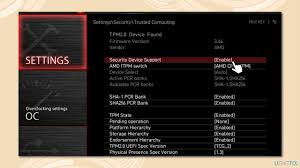
Regular BIOS Updates:
To prevent future issues, it’s a good idea to keep your BIOS updated. Regular updates from your motherboard manufacturer will often include security improvements and compatibility fixes that can prevent errors like fTPM/PSP NV corruption.
Secure Boot and TPM Settings in BIOS:
Enabling Secure Boot and properly configuring TPM settings in the BIOS can help prevent future corruption issues. By ensuring that only reliable software loads during the boot process, Secure Boot improves security and lowers the possibility of system problems.
Conclusion:
Upgrading your CPU can breathe new life into your PC, but encountering errors like the fTPM/PSP NV corrupted message can quickly turn an exciting upgrade into a frustrating ordeal. However, by understanding what causes these issues and following the right steps to fix them, you can get your system back up and running smoothly.
FAQs’:
1. What is fTPM/PSP NV and why is it important?
fTPM/PSP NV is a security protocol that ensures your system’s integrity by storing cryptographic keys securely. It’s important because it protects sensitive data on your system.
2. Can I use my PC without fixing the fTPM/PSP NV corruption?
It’s not recommended. The fTPM/PSP NV error affects system security and boot integrity, potentially making your system vulnerable.
3. Will reinstalling the CPU fix the fTPM/PSP NV issue?
Not necessarily. Reinstalling the CPU won’t directly fix the fTPM/PSP NV corruption. Most likely, you’ll need to reset the settings or update the BIOS.
4. Do I need to update my BIOS after every CPU upgrade?
Yes, it’s highly recommended to update your BIOS when upgrading your CPU to ensure compatibility and prevent issues like fTPM/PSP NV corruption.
5. How do I know if my fTPM/PSP NV is corrupted?
You’ll likely see error messages during boot, or your system may fail to boot altogether, indicating fTPM/PSP NV corruption.













